Configuring and managing your server
How to Update your Modpack

There are several reasons why it's important to keep a Minecraft modpack updated:
Bug Fixes: One of the most important reasons to keep a modpack updated is to fix bugs that may be present in the previous version. Mod developers work hard to fix any bugs or issues that arise with their mods, and updates are the best way to ensure that you have the most stable and bug-free experience possible.
New Features: Many mod developers are constantly working to add new features and content to their mods, and updates are the best way to ensure that you have access to all the latest features. Keeping your modpack up to date will ensure that you have access to all the latest and greatest content.
Compatibility: Minecraft updates are frequent, and new versions often introduce changes that can break mods. Mod developers also work to ensure that their mods are compatible with the latest version of Minecraft. Keeping your modpack updated will ensure that you have access to the latest compatibility fixes.
Security: Mod updates may also include security fixes. Keeping your modpack updated ensures that you have the latest security features and are protected from any vulnerabilities that may have been present in earlier versions.
Better Performance: Minecraft modpacks can be demanding on your computer's resources, and updates can often include optimizations that improve performance. Keeping your modpack updated can result in a smoother and more stable gaming experience.
We will see in this guide how to update your Modpack to the latest release without having to lose your progression and inventory.
Backup your current server
1. Navigate to the Backup panel page

2. Click on "MAKE A BACKUP" to make a manual backup of your server
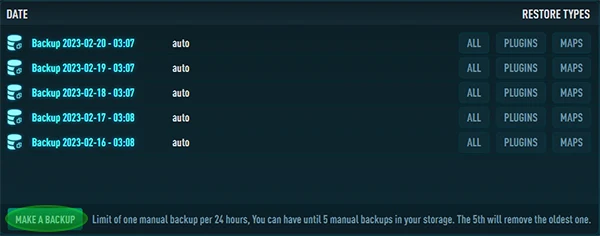
3. Once processed , your backup will be displayed
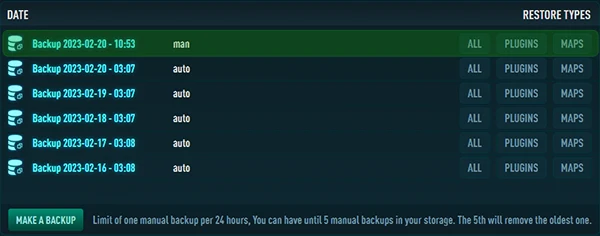
You can consult this tutorial to learn how to backup your server for more details
Install the New Modpack Version
1. Navigate to "Versions" on your panel
2. Select the category your want, or
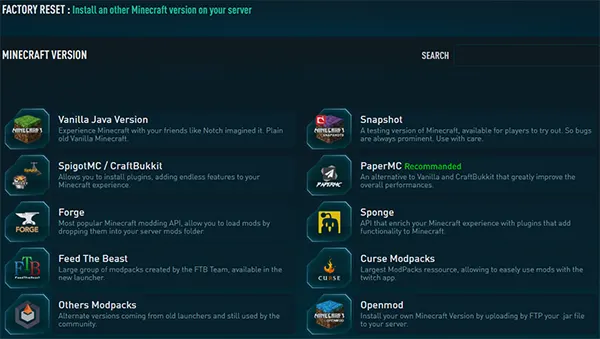
3. Search for the Modpack that you want to update.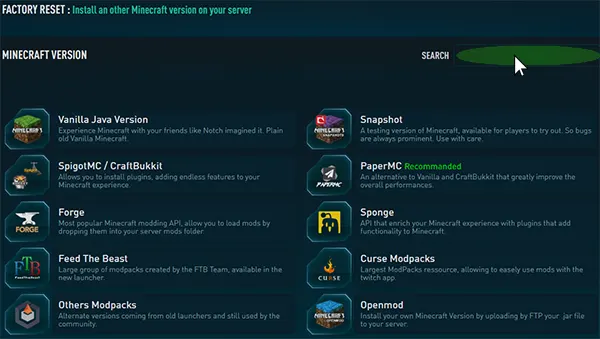
4. Select the version you want
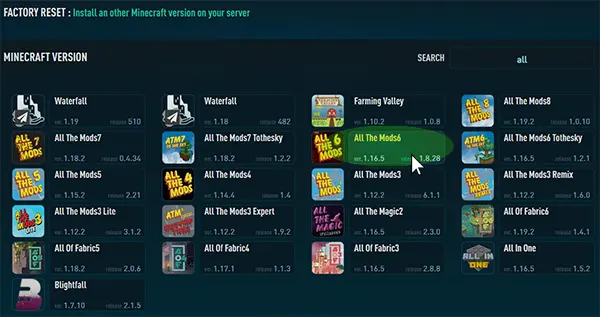
5. And click on "REINSTALL" to confirm and begin the installation
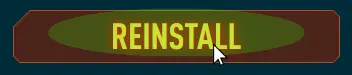
You can consult this tutorial for more details about how to changed your minecraft version
Load your World from Backup
1. Return to the Backup panel page

2. Click on "MAPS" to only restore your map from the selected backup.
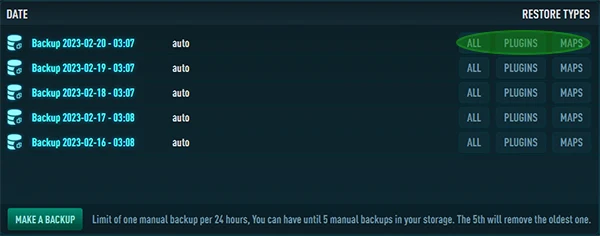
This way you load your previous map on the new version of your modpack.
Conclusion
Keeping your Minecraft modpack updated is important to ensure you have access to the latest features, bug fixes, and security patches. It also helps to maintain compatibility with the latest version of Minecraft and can improve your overall gaming experience.
