Configuring and managing your server
How to install a custom jar on your server

We provide a list of preinstalled server versions, but sometimes you may want to install a custom .jar file if your desired version or modpack is not included. Whether you're setting up a proxy server like BungeeCord or running a specialized modded server, you can easily upload your own .jar file to your server.
Why Install a Custom Server .jar?
Installing a custom .jar file allows you to:
Use unsupported versions: Run versions of Minecraft that may not be available in the default server lists.
Host modded servers: Install modded server software that enables unique gameplay features, such as custom mods or proxies.
Set up network proxies: Use proxy software like BungeeCord to link multiple servers and create a network of interconnected worlds.
Let's walk through the process step by step.
Requirements
You need a server customer .jar file, for the exemple, we will use "Bungeecord.jar" from https://ci.md-5.net/job/BungeeCord/
an FTP client such Filezilla or Winscp for FTP connection.
/!\ Warning: making a reinstallation will delete all of your data (maps, plugins etc...), so make a backup before
Reseting your server
Not mandatory, but better to start from a clean install to avoid potentials conflicts or incompatibilities.
1. Go to download "BungeeCord.jar", or download your desired .jar file from a reliable source.
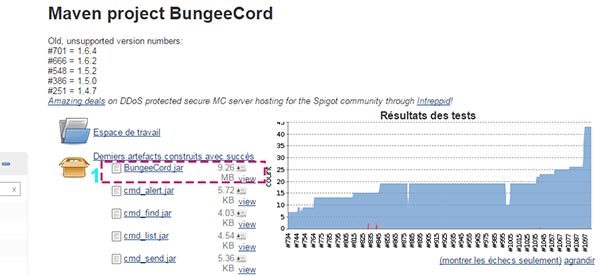
2. Navigate to "Versions" panel.
3. Choose "OPENMOD" pack for installation.
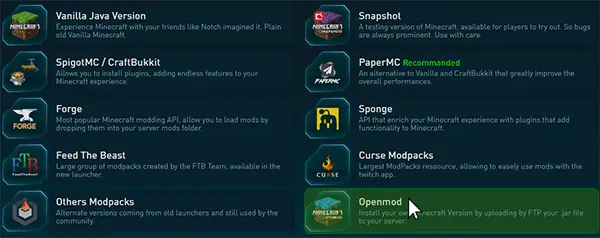
4. Click on "Openmod" pack.
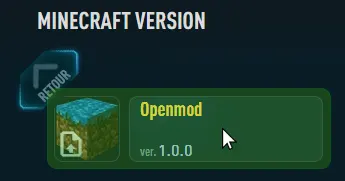
5. And click on "REINSTALL" for installation
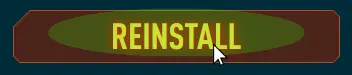
6. Wait during the process.
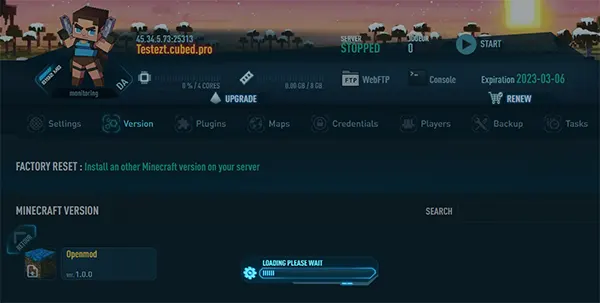
Your previous server files are now deleted. You can directly upload your custom jar file to the server.
You can use the WebFTP or an FTP client of your choice.
Uploading your Jar file use the WebFTP
1. Click on WebFTP on the top of your panel

2. Click on Upload Arrow on the bottom of window
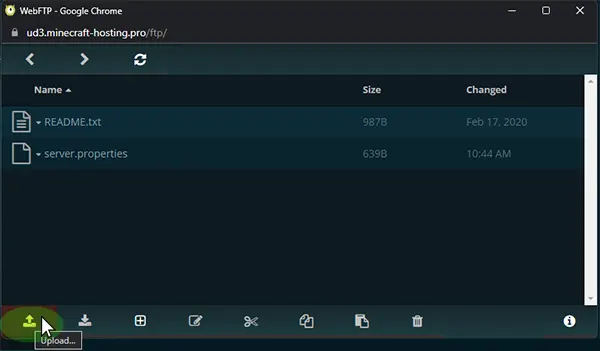
3. Select the server .jar file you previously downloaded, by exemple "BungeeCord.jar"
4. Wait for the file transfer to be done
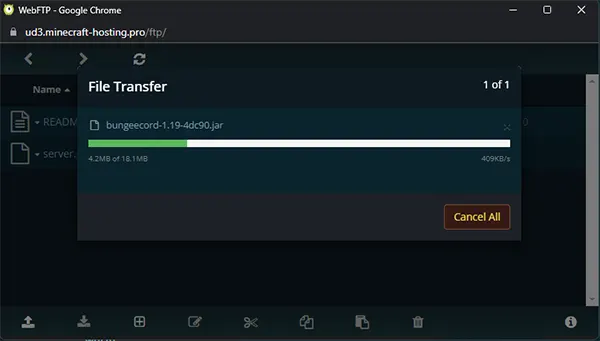
5. You can now Activate your .jar file
Alternate : Uploading your Jar file with an FTP client (Filezilla / WinSCP)
1. Go to "Credentials"

2. Note the address, user and password
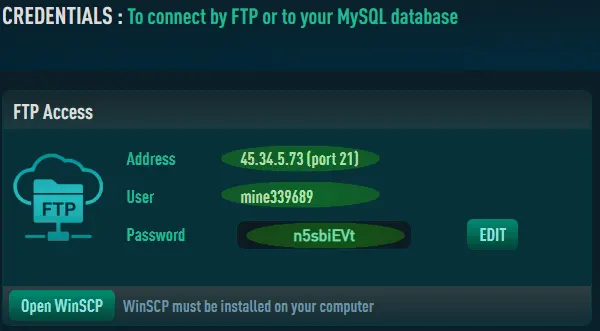
3. Open Filezilla or WinSCP and enter your FTP Credentials, then click on Connect
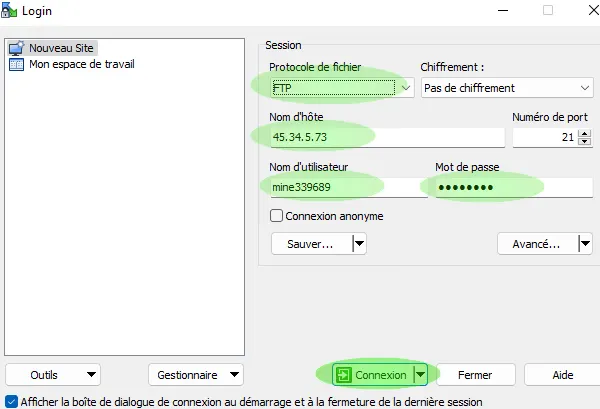
4. Select the previously downloaded "BungeeCord.jar" server file from your computer and drop it into your server folder.
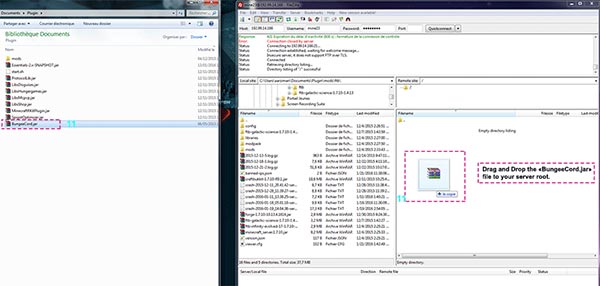
Activate your custom Jar
Once you have uploaded your jar file, you need to tell the server to use it.
1 Go to "Settings" panel.
2. Click on "Server Version", select under --Uploaded on FTP--"BungeeCord" your server jar.
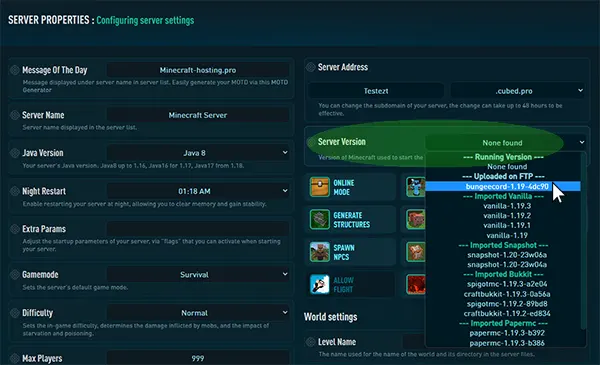
3. Click on "SAVE CHANGES". ![]()
4. START Server with play button, on the top of your panel.
5. Go to "Console" panel, to see if the server has started successfully.
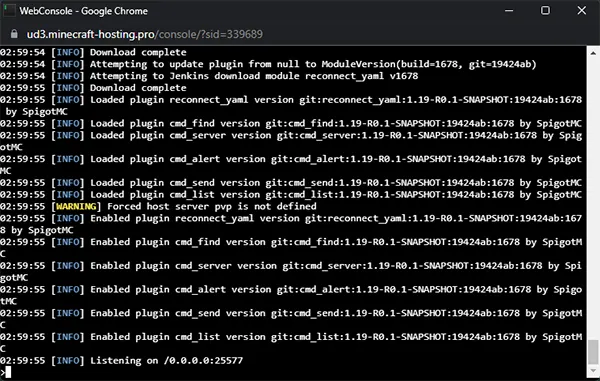
If everything is ok, you can enjoy your new custom pack.
For advanced users
If you want to configure BungeeCord, you can watch this tutorial
You can see how to add the lobby server, game servers, and everything you need to create linked servers.
