Configuring and managing your server
How to contact Support Team

Opening a Support Ticket
1. Firstly connect to your server or create an account.
2. Go to "My Account" to access at your panel.
3. Click on "Helpdesk Open Ticket"
4. Click on "OPEN A TICKET". (You can "open a new ticket" only if all your previous tickets are closed)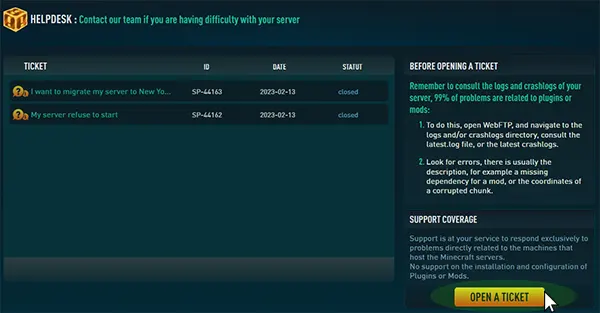
5. Write your "Subject" the server refer and explain all the problem, then Click on "OPEN TICKET" to send your message. 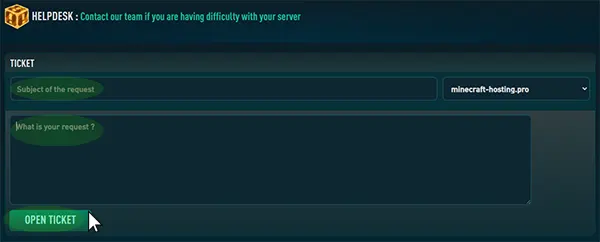
Our support responds to your tickets 7/7 Days, their response time is usualy a few hours.
Before opening a ticket
Check the server logs: The first step in debugging a crashing or unresponsive Minecraft server is to check the server logs. The logs can give you important information about what is causing the server to crash or refuse to start. You can find the logs on your WebFTP under logs folder or crash report folder.
99% of problems are related to plugins or mods: look for errors, there is usually the description, for example a missing dependency for a mod, or the coordinates of a corrupted chunk.
Check for compatibility issues: Make sure that the server version and any plugins or mods you are using are compatible within the same version. Outdated or incompatible mods and plugins can cause server crashes.
Increase your server's memory : Minecraft servers can use a lot of memory, and if the server is running low on memory, it may crash or refuse to start. You can increase the server's memory allocation by upgrading your offer on your panel.
Disable plugins and mods: If you suspect that a plugin or mod is causing the server to crash or refuse to start, you can try disabling it. You can disable plugins and mods by commenting them out in the server's configuration file, or by removing them from the server's plugin or mods folder.
Check for corrupt or missing files: Make sure that all of the server's files are present and not corrupted. You can check for missing or corrupt files by comparing the server's files to a backup or to a freshly downloaded version of the server software.
Update to the latest modpack version: If you are using an outdated version of a modpack, updating to the latest version may resolve the issue.
Seek help from the Minecraft community: If you are unable to resolve the issue on your own, you can seek help from the Minecraft community. There are many online forums and communities where you can ask for help and get advice from experienced Minecraft server administrators.
By following these steps, you can troubleshoot and resolve a crashing or unresponsive Minecraft server. If you continue to experience problems, do not hesitate to to open a support ticket.
