Configuring and managing your server
How to Delete Chunks using MCA Selector

MCA Selector is a command-line tool that allows you to manipulate Minecraft world files, including deleting chunks, that can be incredibly useful for repairing or fixing issues in a Minecraft map.
One of the key features of the MCA Selector tool is the ability to select specific regions of a Minecraft world, allowing you to edit only the areas that you need. This makes it easy to fix specific issues, such as missing chunks or broken terrain, without having to modify the entire map.
Also provide a wide range of editing options, such as changing the biome, terrain, and structures of a Minecraft world. You can easily fix issues related to terrain or structures, such as floating islands or misplaced structures.
You can also create backups of your world files before making any changes. This means that if something goes wrong during the repair process, you can simply restore the backup file and try again.
Here are the steps to use MCA Selector to delete chunks:
First, you need to download MCA Selector from its GitHub page: https://github.com/Querz/mcaselector
Install the program via MCA_Selector_Setup.exe
Launch it
In the MCA Selector window, click on the "Open World" button
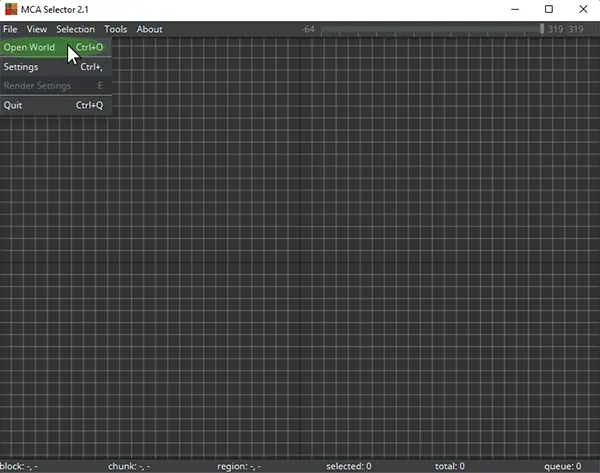
Select the Minecraft world file that you want to delete chunks from. The file should have a ".mca" extension and be located in the "region" folder of your Minecraft world. If you want to edit the end or nether, open the folder DIM-1 for Nether or DIM1 for The End.
Before beginning any work on a world, always make a backup.
Once your world file is opened, you can navigate with the arrow keys, and zoom with the mouse scroll wheel.
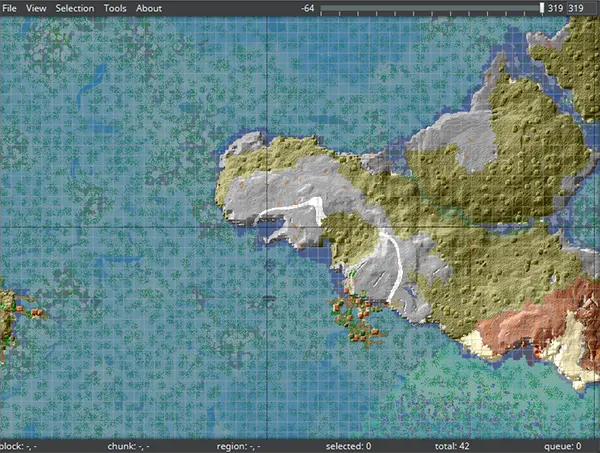
Use the mouse to select the chunks that you want to delete. You can select individual chunks by clicking on them, or you can select multiple chunks by dragging a rectangle around them.
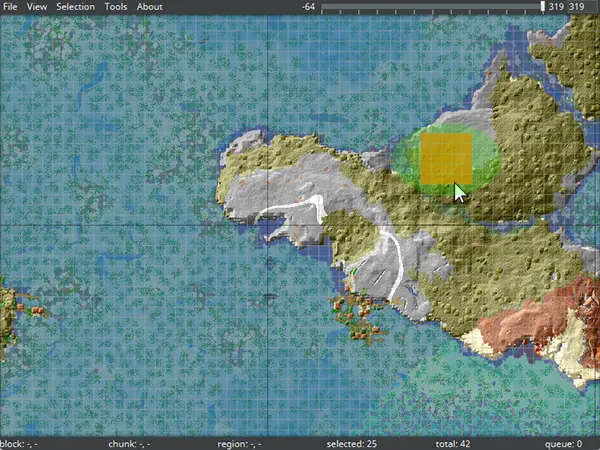
Once you have selected the chunks that you want to delete, click on the "Delete selected chunks" button.
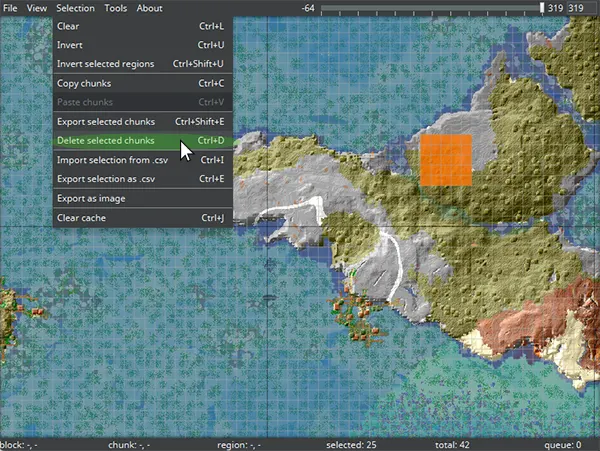
MCA Selector will ask you to confirm the operation before proceeding. Click Ok.
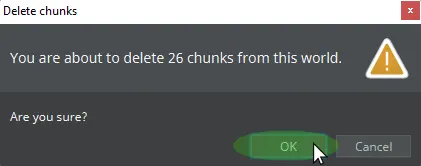
Wait for MCA Selector to delete the selected chunks. This may take some time depending on the size of the world file and the number of chunks you are deleting.
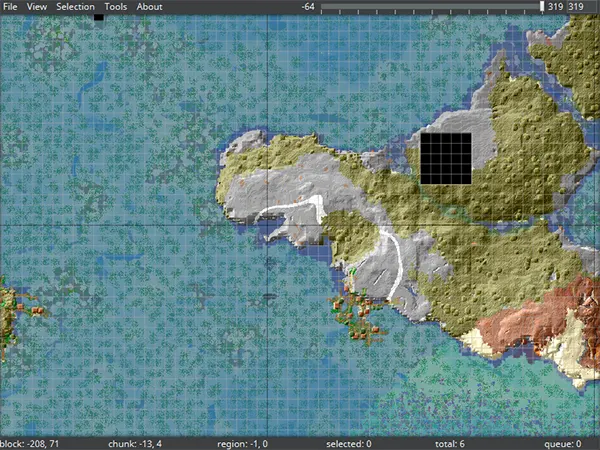
Once the deletion process is complete, close your world file properly by clicking on the "Quit" button.
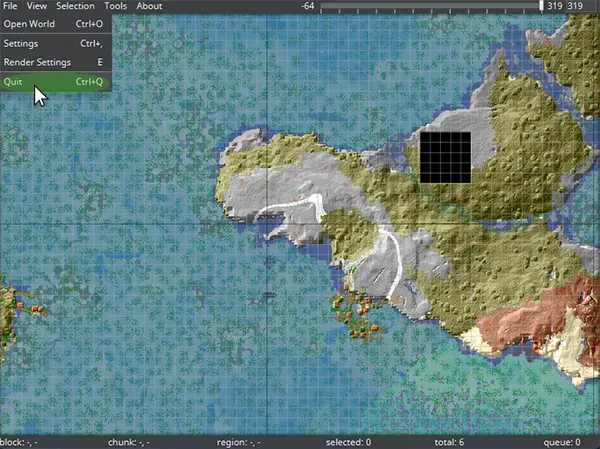
Launch Minecraft to confirm that the chunks have been deleted. Note that any blocks or entities in the deleted chunks will be permanently lost, so make sure to back up your world file before using MCA Selector to delete chunks.
