Configuring and managing your server
How to Edit Bukkit Configuration (bukkit.yml)

If you're running a Bukkit server, you have access to a variety of configuration files that allow you to tweak your server settings to your liking. One of these files is the bukkit.yml file, which contains various configuration options for your server. In this guide, we'll walk you through how to modify the bukkit.yml file to change your server's settings.
Accessing the Bukkit Configuration File
The bukkit.yml file can be found in your server's main directory. You can access it using your server's file manager or by using the WebFTP or an FTP client to connect to your server's files. Once you've located the file, open it to edit his content.
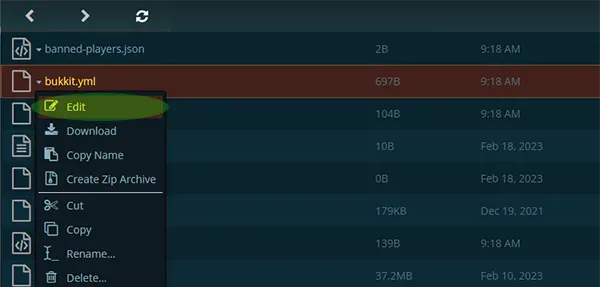
Editing the Bukkit Configuration
The bukkit.yml file contains a variety of configuration options that can be modified to customize your server. Here are some of the most common options you may want to change:
| OPTION | DESCRIPTION | DEFAULT / POSSIBLE VALUES |
settings:
allow-end | Enables the End. (Boolean value) | Default: true Options: true, false |
settings:
connection-throttle | Controls the delay before a client is allowed to reconnect to the server after a recent attempt to connect (in milliseconds) | Default: 400 |
settings:
deprecated-verbose | Specifies whether the server shows warnings when a plugin registers a deprecated event. A 'true'/'false' value works as a toggle for these warnings, while 'default' will always show a warning. | Default: true |
settings:
permissions-file | Controls which file permissions are taken from. | Default: permissions.yml |
settings:
shutdown-message | Specifies the message displayed to clients when the server stops. | Default: Server closed |
settings:
query-plugins | Specifies whether the server returns the list of plugins when queried remotely. | Default: true |
settings:
update-folder | Specifies the name of the folder to store updated plugins, which will be moved after restarting the server. (String, folder name) NOTE: The folder MUST be in the plugins folder. Absolute paths do NOT work. | Default: update |
settings:
use-exact-login-location | Enables or disables Vanilla's behaviour of pushing players out of blocks when they are stuck inside upon logging back in. (Boolean value) | Default: true Options: true, false |
settings:
Warn-on-overload | Displays the message "[WARNING] Can't keep up! Did the system time change, or is the server overloaded?" if the server is overloaded. (Boolean value) Default: true | |
settings:
World-container | Specifies the name of the folder to store all the world directories. If not included in the file, it defaults to the current working directory. (String, folder name) | |
spawn-limits:
animals | Specifies the maximum number of animals that can spawn per world. (Integer) | Default: 15 |
spawn-limits:
monsters | Specifies the maximum number of monsters that can spawn per world. (Integer) | Default: 70 |
ticks-per:
animal-spawns | Specifies how frequently animals spawn. | Default: 400 |
ticks-per:
monster-spawns | Specifies how frequently monsters spawn. | Default: 1 |
ticks-per:
autosave | Specifies how frequent the save-all event is launched. | Default: 6000 (5 minutes) |
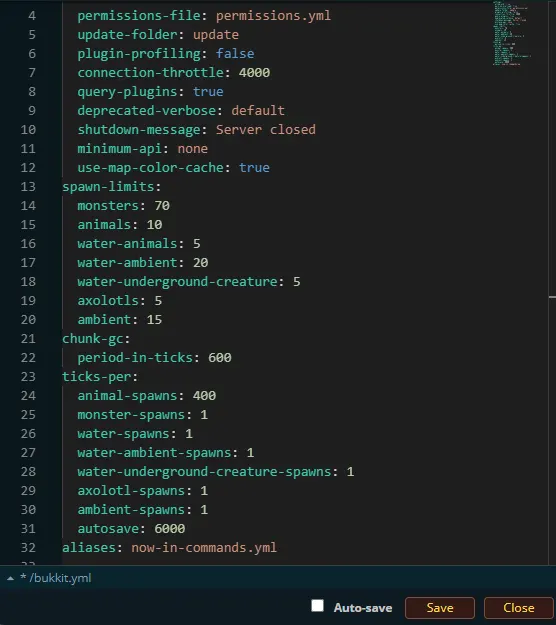
There are many other options in the bukkit.yml file that you can modify to customize your server. Make sure to save your changes once you're done editing the file.
Restart Your Server
Once you've modified the bukkit.yml file, you'll need to restart your server for the changes to take effect. You can do this using your server's control panel or by using the /stop command in your server console.
Conclusion
the bukkit.yml file is an important configuration file for customizing your Bukkit server. By following the steps outlined in this guide, you can modify the file to tweak your server's settings to your liking.
